Split Screen Viewer Plus
info.eurocomp.splitscreenviewerplus
- No items.
Screenshots

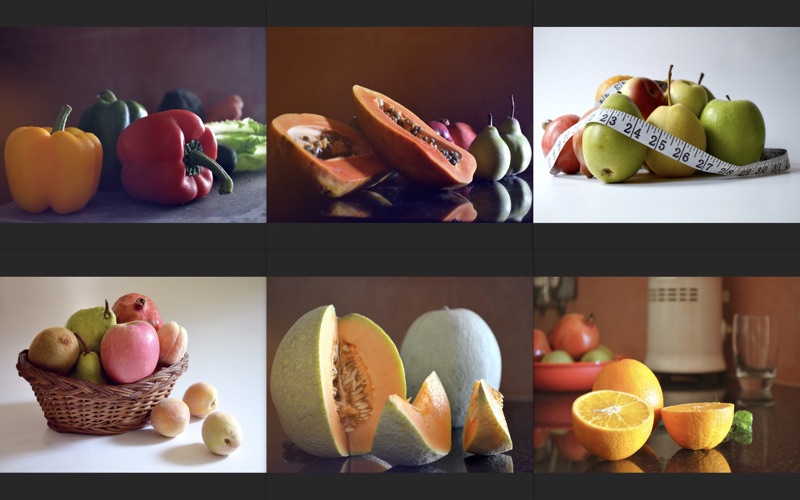


Description
Sometimes you want to display images on the screen to compare them and/or decide which one suits best for a certain purpose.
For example:
You want to illustrate a flyer for a coffee product. You have 6 images and want to select the one that fits best for your task. This is where this app can be very helpful. You additionally can show display a single image and pull it over the appropriate position of your text for a test. For this purpose Split Screen Viewer is very well suitable.
Any division from 1 row by 1 column up to 3 rows by 5 columns are available with Split Screen Viewer to display images symmetrically on the screen.
Additionally Split Screen Viewer is able to display any amount of images with any size without border at any position on the screen. Number of images is only limited by available memory.
If you have criticism or would like to see additional features, you are always welcome to contact me directly on https://eurocomp.info/en/contact.htm. Apple unfortunately gives us no chance to communicate directly in this environment.
Additional Features of this Plus-Edition of this app:
• Plus-Feature “Position automatically”
By dragging images onto the borders of the screen symbol they will be positioned on the screen automatically.
• Plus feature “Display Folder”
With the button "Display Folder" all images that a folder contains can be positioned on the screen automatically as well.
• Plus feature “Open”
One or more images can be displayed cascaded on the screen by using the Open menu command.
• Plus feature “Close all windows”
The Close all windows menu command closes all pictures that are shown on the screen at once.