Where2Look
com.waxcruz.where2look
- No items.
Screenshots
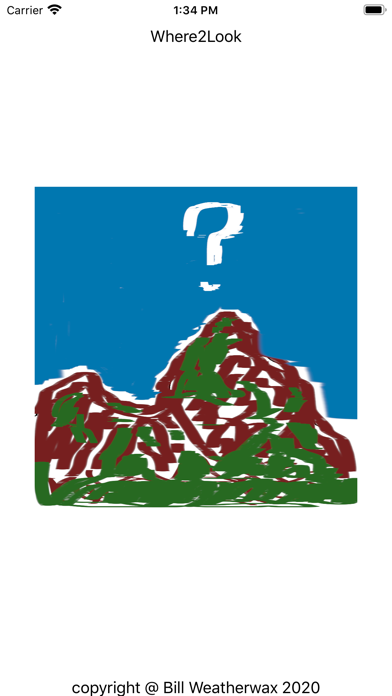

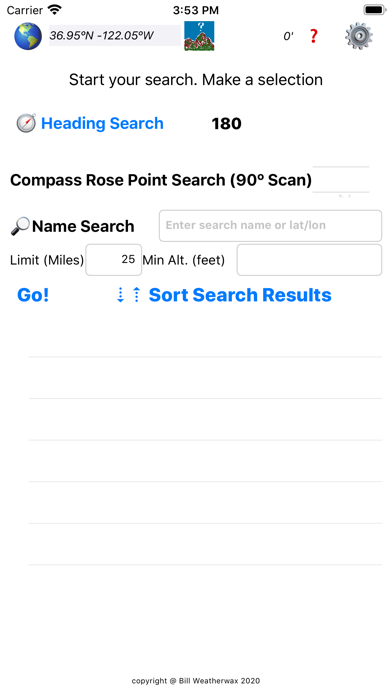

Description
Where2Look solves a hiking problem I've had for many years. Frequently when I'm hiking without a topographic map or I'm out of cellular and WiFi range, I can't identify mountain peaks.
See an overview of Where2Look on my website, www.waxcruz.com.
I searched for available apps but couldn't find one that would meet my needs. I researched USGS and found the primary source of geographic information (GIS). Using the GIS data and the GPS features of the iPhone, I created an app that matches search arguments in the GIS data. So now when I see an unknown mountain peak, I use GIS Feature Finder find the name of the peak. After I select the name of the feature, the app returns the bearing (from my current location to the peak), altitude of the peak, and map distance to the peak in miles.
The GIS data contains over 2.2 million features in the USA. The app can limit searches by:
1. State (Preferences)
2. Feature classes (e.g., only mountains in Preferences)
3. Minimum altitude or using my current altitude as a minimum (Preferences)
4. Maximum distance in miles
5. Words in the name
6. Characters in the name
7. Compass Rose field of view (e.g, East shows locations within plus or minus 45 degrees)
8. Wildcards (%)
9. Latitude and longitude
10. Compass heading
The app only starts your iPhone's GPS to identify your current location. Once the app obtains your latitude and longitude, the app stops using your GPS. The impact to your battery use is minimal.
To use the app successfully, you'll need to understand heading and bearing. Heading is the compass direction of your iPhone (top of the screen). Bearing is the compass direction to the selected feature. Once you find the bearing, you can turn your iPhone until the heading matches the bearing.