Sync - File Backup and Restore
com.miciniti.sync.ios
Total installs
1,000+
Rating
3.7(24 reviews)
Released
August 23, 2019
Last updated
January 20, 2022
Category
Productivity
Developer
Miciniti Nigeria Ltd
Developer details
Name
Miciniti Nigeria Ltd
E-mail
unknown
Website
unknown
Country
unknown
Address
unknown
Screenshots

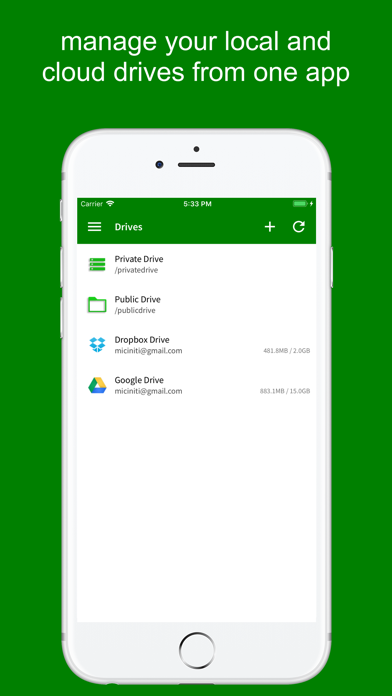


Description
Sync is a file transfer app with full sync, backup and restore features.
NOTE:
Private drive is free. Public Drive (iTunes File Sharing), HTTP Web Server and cloud storage drives are available via in app purchase at the Sync Shop.
Terms:
DRIVE:
A 'drive' is a local storage unit or a cloud storage service where files and data can be stored, e.g. Disk drive, Dropbox, Box, Microsoft OneDrive, Google Drive, Amazon S3, etc.
SOURCE:
A 'source' is a local drive that provides files or data to be uploaded to other drives or receives files downloaded from other drives.
TASK:
A 'task' is a collection of sources with a target drive, through which a sync, backup or restore operation can be performed.
The app can perform:
* Full Sync: compares and synchronises files at two locations, deleted files in one location are deleted at the other, while new files at one location are uploaded to the other
* Backup Sync: upload changed files from sources to the destination drive
* Restore Sync: download changed files on a drive to target sources
* FILE MANAGER: list and browse files and folders on a drive, upload or download files to and from a drive, delete/rename files and folders on a drive.
Usage:
File transfers are performed in tasks and you can create as many tasks for any drive, and with as many sources as you prefer.
When you create a task, you will
1. add a list of sources that point to the data you want to backup or restore. For files, this will be the folder containing the files.
2. add a destination drive and then select a destination folder on the drive where the data will be uploaded to or downloaded from.
Each source in a task can have a 'path'. A source path is a folder name, relative to the current task's drive destination folder ,
where a source's files are uploaded to during a backup or downloaded from during restore.
ADDITIONAL FEATURES:
Web Server:
Serves local files and folders over WiFi
Supports selectable files and folders, folder listing, auto serve index.html, custom document root, partial content and auto start on launch.
For additional help and guides, please visit
https://miciniti.com/sync/manual/