X-Reader: EPub/Pdf Reader
com.lanxeon.sreader
- No items.
Screenshots
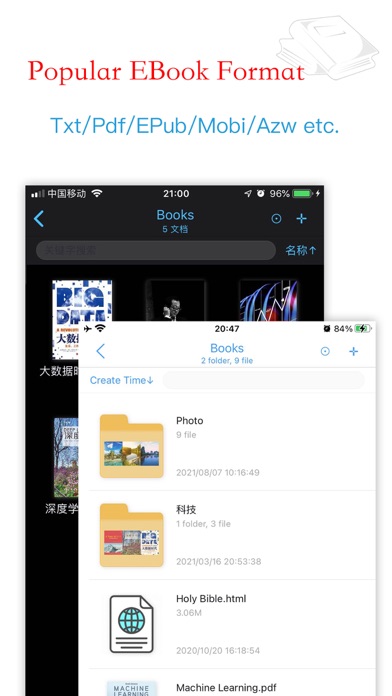
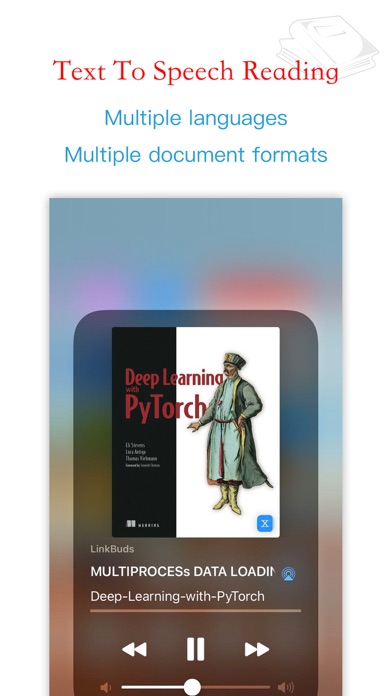
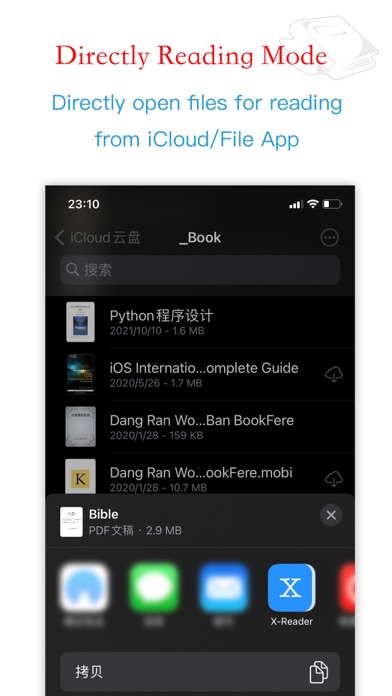
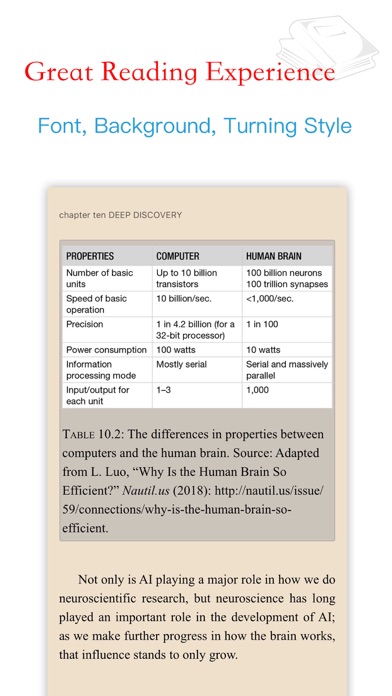
Description
Welcome to use X-Reader App. It supports multi-languages and iPhone/iPad/Mac multi-systems.
1、Features
• iCloud sync in: iPhone/iPad/Mac.
• Support txt, epub, pdf, mobi, azw, azw3 etc. (Do not support encrypted book)
• Full text search of books.
• Good reading experience, dark mode, custom fonts, themes, brightness, line height, etc.
• Import & export local books.
• 4 turning animations: curl, horizontal, smooth scroll, none.
• Customized font.
• iPad multi tasking.
• Mac multi windows.
• Keyboard shortcuts.
• Multi languages support.
• Reading page margin adjustment, Pdf page edge cutting.
2、iCloud sync
• iCloud sync: reading progress, bookmarks, notes.
3、Text to speech
• Support multiple language, multiple document formats (include pdf).
4、Taking notes
• Underlines, highlight, add notes, five colors as you read.
• Reading notes are available for common book types: Txt/Epub/Pdf/Mobi/Azw/Kindle.
5、Directly open to read
• Directly open file from the iCloud/File/Finder Apps without importing first.
6、More detail refer to:《User-Guide.pdf》
• Download from Safari and import.
• Airdrop import.
• Wifi import.
• iPad Drag&Drop files.
• Import & export from iCloud/OneDrive/Dropbox/NextCloud/Google Drive/Baidu Disk etc.
7、Useful tips
• Directly open book for reading without importing.
• When reading, long press to draw underline and take notes.
• When reading, click Pin button to Pin/UnPin reading sidebar.
• When reading, drag Pin button to resize reading sidebar.
• Multiple windows support under iPad/Mac.
• When reading, using these keyboard shortcuts:
Prev page:Left arrow
Next page:Right arrow、Space
Exit reading:Backspace
Reaing menu:Esc
• When browsing photos, using these keyboard shortcuts:
Prev photo:Left arrow
Next photo:Right arrow
Exit browsing:Esc
Any questions, please contact:[email protected]