Point Of Impact
com.cseg.poi.POI
View detailed information for Point Of Impact — ratings, download counts, screenshots, pricing and developer details. See integrated SDKs and related technical data.
Total installs
0+
Rating
0.0
Released
January 18, 2013
Last updated
May 19, 2023
Category
Sports
Developer
Rennie Deguara
Developer details
Name
Rennie Deguara
E-mail
unknown
Website
unknown
Country
unknown
Address
unknown
iOS SDKs
- No items.
Screenshots
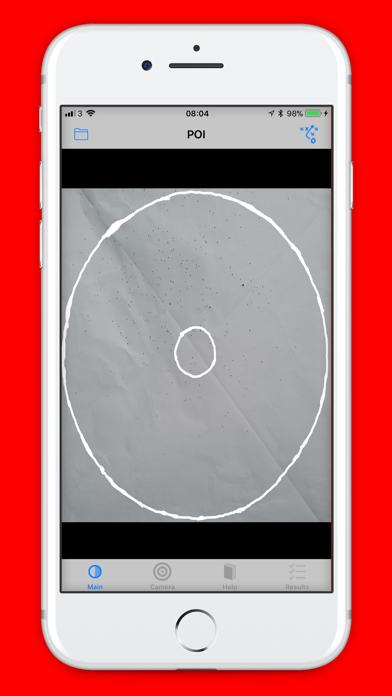
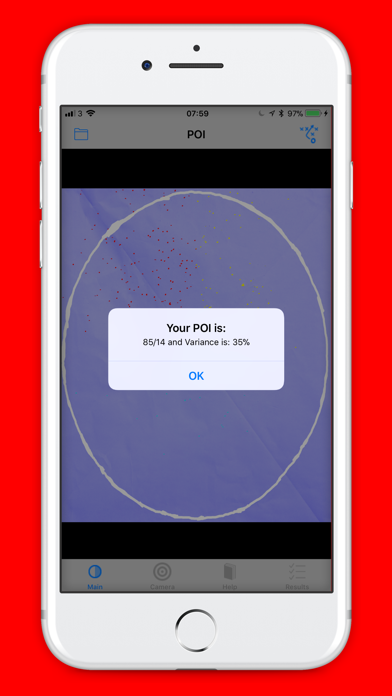
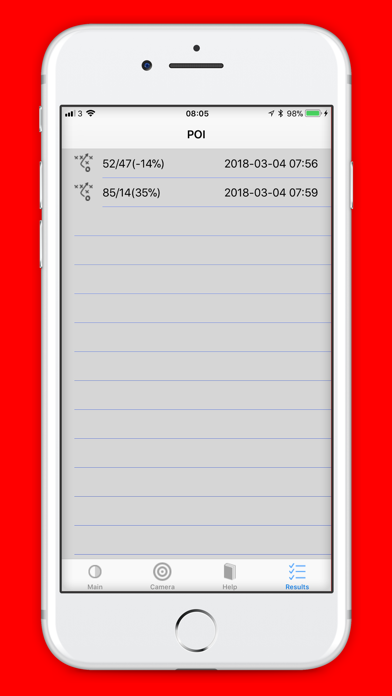
Description
Pattern testing for point of impact is imperative for serious target shooters. An ill-fitting gun that doesn't deliver the shot charge to where you aim is not ideal and can only be corrected on a pattern board. The purpose of this App is to aid in calculating the Point of Impact ( POI) % of the shot above/below the aim point.
Benefits:-
1) Set/pattern your gun's POI to the right POI level for the specific shooting discipline, e.g. Olympic Trap will require 60 /40 to 70/30 POI where as DTL/ABT preferred POI is 80/20. Sporting/Skeet POI is usually around 50/50.
2) Ensure that there’s not a significant variance/shift of pallets towards left or right due to incorrect stock dimensions.
3) Evaluate different cartridge loads/makes and find optimum one for your shotgun and shooting discipline.
4) You can take a picture from the App itself, chop unwanted surroundings, process the POI and save the picture.
5) Step by step guide is included in the App.
How to use:-
1) Ideally use a blank white paper in A0 size (118 cm x 84 cm), draw a black circle in the center using a clay.
2) Stick the paper on a pattern board or on a wall.
3) Go back 36m ( 40 yards) from the pattern board , mount and shoot at the black circle ( sight on the black circle ).
4) Go close to the pattern board and take a picture of the pattern in LANDSCAPE mode.
5) Use the App Chop feature to remove unwanted surroundings.
6) Load the Chopped picture in the Main page and press the Arrow button.
7) The POI and the divergence % are shown in the bottom bar. If the Variance is in the negative, then the pattern is x% to the left.