Yes Calculator
cn.MichaelMa.iOS.YesCalculator
Total installs
50,000+
Rating
4.6(356 reviews)
Released
December 9, 2019
Last updated
May 28, 2025
Category
Productivity
Developer
Chengzhao Ma
Developer details
Name
Chengzhao Ma
E-mail
unknown
Website
https://yes-calculator-app.web.app
Country
unknown
Address
unknown
Screenshots

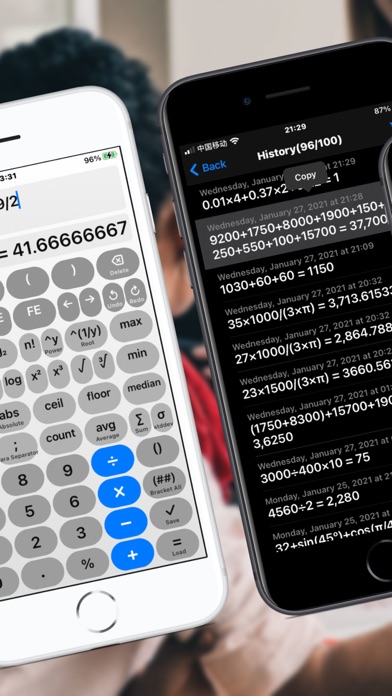
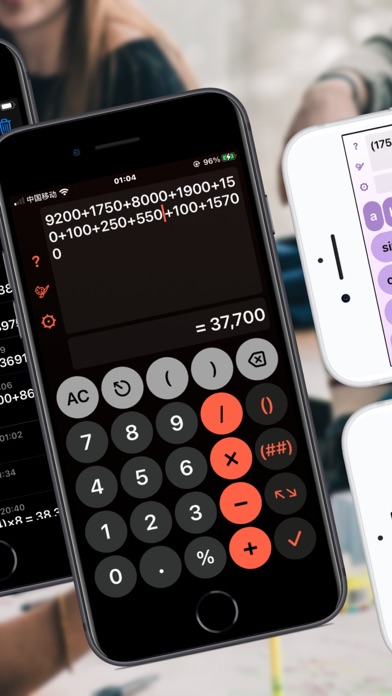
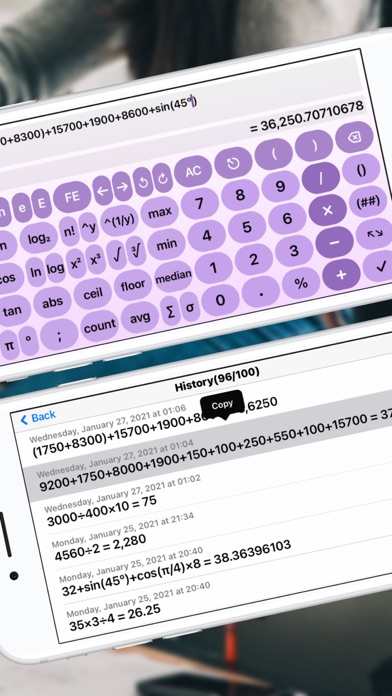
Description
● Swipe to move the cursor to easily edit long equations
● Swipe up and down on the vertical screen to quickly switch between basic mode and advanced scientific mode
● Edit and save equations, recall and modify historical equations and recalculate
● No need to press =, the calculation result will be displayed in real time
● The history records are saved intelligently, and a bunch of useless intermediate operations will not be recorded
● Easier to use than the built-in calculator, supports iPad split screen use
● It is very suitable for daily calculation use, the history records are easy to check at any time, super easy to use and easy to use
# Portrait screen mode #
Swipe up keyboard: to use advanced scientific&statistical functions.
Swipe down keyboard: to use basic functions with big buttons.
# Landscape screen mode #
Use advanced scientific&statistical functions.
# Get result real time #
Never need to tap = sign, the result is display in real-time,
If there is error in the formula, the color of the result is turn to dimmed.
# Edit Formula Freely #
Tap on formula: move the input point freely.
Tap the Left Arrow button: Left move the input point by a char.
Tap the Right Arrow button: Right move the input point by a char.
Support multiple brackets ()
Tap Del button: Delete a char on the left of the input point.
Long tap Delete button: Delete all chars on the left of the input point.
# History Saving #
Tap Check button: Save current formula immediately.
Tap AC button: Formula is saved smartly and clear.
Long tap AC button: Discard current formula.
# Histories #
Tap the button on the left side of the result region to access histories list.
The most recent history is on the top of the list.
# Reuse a History #
Double tap on a history record.
# Share a Formula and Result #
Long tap on a history, and select copy, then switch to another app and paste.
# History Delete #
Swipe left: Delete a history.
Delete all: Use the Clear button on the upper-right of screen and confirm.
# Settings #
Tap on the gear button to access the preference page, and then to access settings bundle menus.
Fraction digits up to 15.
Division symbol can select "÷" or "/"
Support all types of decimal separator and digit-grouping type, including European and Indian format, automatic or manual.
# Contact and Support #
If having any question or suggestions, please write to: [email protected]
There are links in the preference page.