Chopping Block - Asset Creator
JG.Chopping-Block
Total installs
0+
Rating
0.0
Released
January 10, 2021
Last updated
January 15, 2024
Category
Developer Tools
Developer
Jonathan Gillman
Developer details
Name
Jonathan Gillman
E-mail
Website
unknown
Country
United States
Address
4145 Belt Line Rd Unit 212-212
Addison, TX 75001-4324
iOS SDKs
- No items.
Screenshots

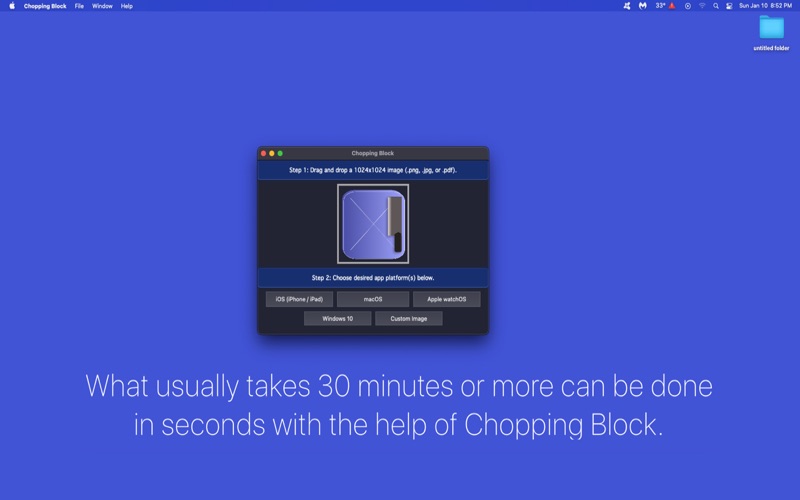
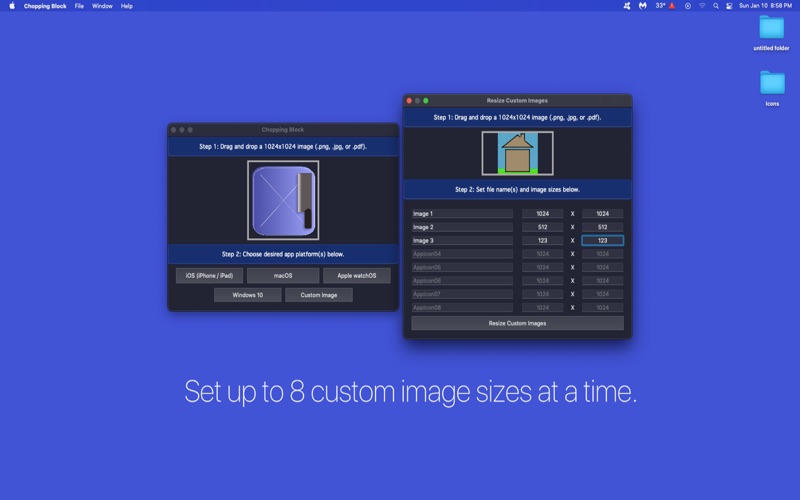

Description
Accelerate your app development with our Chopping Block tool.
Simply submit your app icon to the Chopping Block for swift resizing to meet specific image dimensions. This tool swiftly resizes all your app icon images. Just drag and drop your artwork, then transfer the icon files to your project's directory.
What typically consumes 30 minutes or more can now be accomplished in seconds thanks to Chopping Block.
Platforms supported:
* iOS / iPad / Car Play (23 icons, 1 Contents.json file).
* macOS (10 icons, 1 Contents.json file).
* Apple Watch (11 icons, 1 Contents.json file).
* Windows 11 (56 icons).
* Custom image sizes (up to 8 icons at a time).
How-To Use:
1. Drag and drop your 1024x1024 app icon artwork (png, jpg, or pdf image file).
2. Click on the desired platform.
3. For
iOS/macOS/watchOS:
- Drag the resized icons and Contents.json files to your project's Assets.xassts/AppIcon.appiconset/ directory.
Windows 10/11:
- Right-click on your project's name inside Visual Studio IDE, —> Click on Package Manifest, —> "Visual Assets."
- Assign icons.
4. Done